Integrations
IDEA integration
To invoke DeepGit from within IntelliJ IDEA, open the Preferences, go to Tools|External Tools and create a new tool there:
- Parameters:
$FilePath$ --line-number=$LineNumber$ - Working directory:
$ProjectFileDir$
An example configuration for Windows might look like:
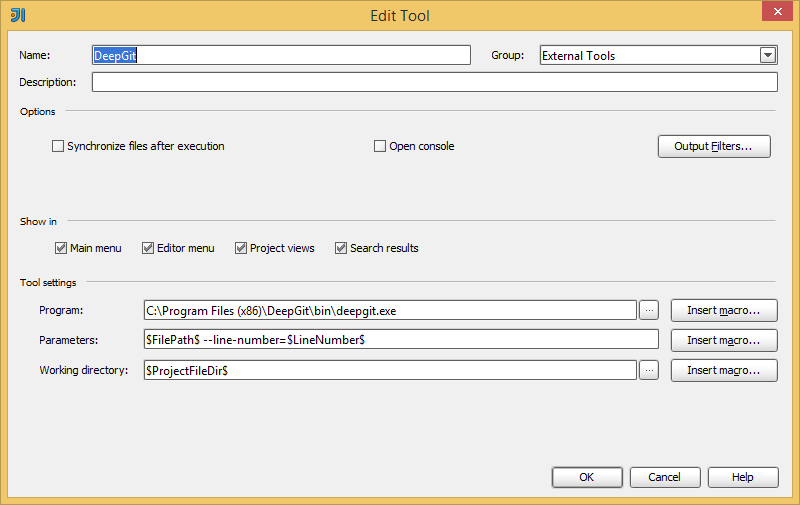
Finally, confirm with OK. Now you can invoke DeepGit using
Tools|External Tools|DeepGit. To assign a shortcut to quickly
invoke DeepGit, open the Preferences, go to KeyMap and configure
the shortcut for External Tools|External Tools|DeepGit. For
instance, you might want to assign Alt+Shift+D:
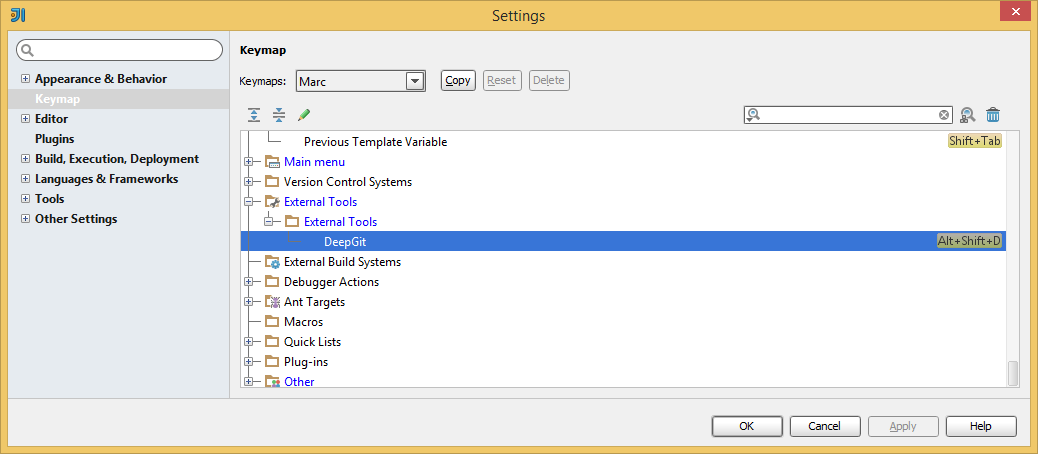
Eclipse integration
To invoke DeepGit from within Eclipse, invoke Run|External Tools|External Tools Configuration and create a new configuration there:
- Working directory:
${git_work_tree} - Parameters:
${resource_loc}
An example configuration for Windows might look like:

Now you will be able to invoke DeepGit using Run|External Tools|DeepGit.
Microsoft Visual Studio integration
To invoke DeepGit from within Microsoft Visual Studio, invoke Tools|External Tools… and create a new configuration there:
- Arguments:
$(ItemPath) --line-number=$(CurLine)
An example configuration might look like:
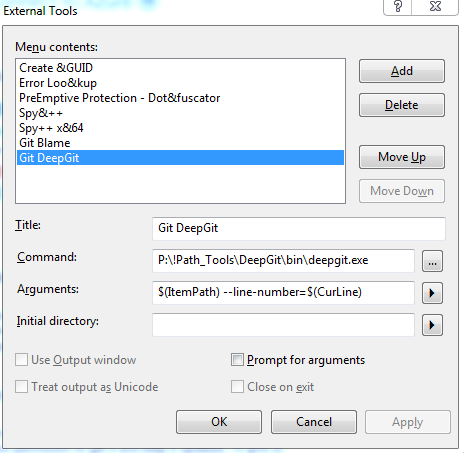
Now Git DeepGit will be available from the Tools menu.
Note that this example is using a portable installation of DeepGit
which is located at P:\!Path_Tools\DeepGit.
Sublime integration
You can invoke DeepGit from within Sublime using a Plugin:
- Locate your Sublime settings directory (in my
case
C:\Users\marc\AppData\Roaming\Sublime Text 3\Packages) - In sub-directory
packages/user, create a python filedeepgit.pywith following content:
import sublime, sublime_plugin
from subprocess import Popen
class DeepgitCommand(sublime_plugin.TextCommand):
def run(self, edit):
for region in self.view.sel():
row = self.view.rowcol(self.view.line(region).begin())[0] + 1
fname = self.view.file_name()
if fname is not None:
Popen(["c:/program files (x86)/deepgit/bin/deepgit.exe", fname, "--line-number", str(row)])
- Be sure to use the correct path to the DeepGit executable in the
last line. On Windows,
c:/program files (x86)/deepgit/bin/deepgit.exewill most likely be fine - Restart Sublime
- Open a file from your Git repository
- Open the Sublime console (View|Show Console)
- Now you should be able to invoke DeepGit by entering following command:
view.run_command("deepgit")
- If anything is wrong, Sublime should report a reasonable error message
To assign a keyboard shortcut for DeepGit (e.g. Alt+Shift+D),
open Preferences|Key Bindings and add a new binding, like:
[
{ "keys": ["alt+shift+d"], "command": "deepgit" }
]
