JIRA
The JIRA integration allows to select a commit message (including JIRA key) directly from (open) JIRA issues and to optionally mark issues as resolved on Push.
Prerequisites
The JIRA integration is only available for commercial licenses and will only be present, if the Bugtraq configuration has been set up properly for your JIRA server.
Note
When connecting to a cloud-based JIRA instance (*.atlassian.net), you have to login with your username, not your email address. You can find your username in your Profile (top-right corner).
Authentication with API
Depending on the JIRA version and/or server vs. cloud instance, it may be fine to authenticate to JIRA using your username/password or it may be necessary to create an API token.
To create an API token, open your JIRA account and select Security settings there.
Info
For the cloud instance, you can find security settings at: https://id.atlassian.com/manage-profile/security
In the API token section, select Create and manage API tokens, then select Create API token, label it e.g. “SmartGit” and finally confirm with Create.

In the next dialog, invoke Copy to clipboard. Finally, the token should show up in the list.
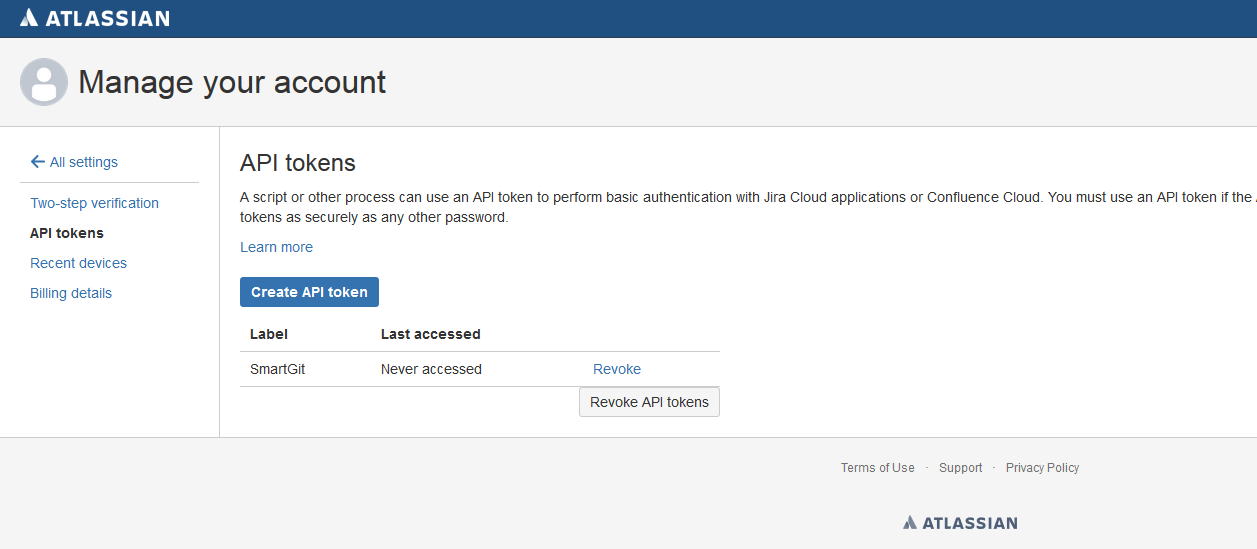
You should now be able to authenticate to JIRA from within SmartGit by using your email address as User Name and the token as Password.
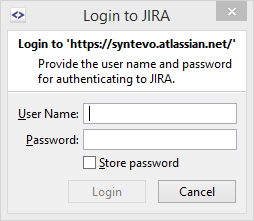
Commit Message Selection
The commit message selection is available in the Commit and Edit Last Commit Message commands as well in some interactive rebase commands of the Journal view.
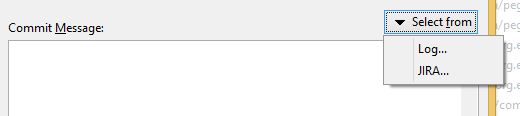
Resolving on Push
For all Push operations (except of Push To), SmartGit checks the pushed commits for affected JIRA issues and offers to mark them as resolved in one or more JIRA versions. A JIRA issue is considered as affected, if
-
It’s mentioned in at least one commit message of the local branch commits which are pushed; and
-
It’s not mentioned in any commit message of the remote branch commits which are going to be replaced; and
-
when using Git-Flow, you are not pushing into a feature branch or a hotfix branch (SmartGit will ask you whether to resolve such commits when Finishing the feature or hotfix, i.e. integrating the commits into
developormaster). -
The issue is actually resolvable (or more precisely: there is at least one Transition available which puts the issue into a resolved state. Note that, this is usually not the case for all issues, especially not for issues which are already resolved/closed.
Example
In JIRA’s “classic workflow”, an issue which is in progress can be resolved or closed. Hence, for such issues which are mentioned in a commit message, SmartGit will offer both resolutions, because these are reasonable transitions when pushing a commit.
On the other hand, every resolved or closed issue can be reopened. For such issues which are mentioned in a commit message, SmartGit will not offer any resolution.
Info
You can disable the Resolve-check by configuring
jira.resolveOnPushin the Preferences, section Low-Level Properties.
Custom workflows
For the detection of resolvable issues, SmartGit supports the common default JIRA workflows. If you are using a custom workflow, you probably have to tell SmartGit about resolvable states, using low-level properties.
Note
SmartGit will only offer resolution of issues if your JIRA credentials are properly configured. To ensure this, invoke Select from JIRA and enter your credentials these.
You can completely disable this functionality using low-level properties.
Support for ‘commit.template’
The JIRA integration will honor the Git commit.template configuration.
Following keywords are substituted by the according JIRA issue
attributes:
%BUGID%%BUGSUMMARY%%BUGDESCRIPTION%
