Command-Line Options
This section gives an overview of the various command-line options which can be passed as parameters to the SmartGit launcher at start-up. The launcher used by SmartGit depends on your platform:
- Windows
bin\smartgit.exeorbin\smartgitc.exe.smartgit.exeis meant for regular usage, whilesmartgitc.exewill print additional information on the console while the program runs. - macOS
SmartGit <version-number>.app/Contents/MacOS/SmartGit - Linux
bin/smartgit.sh
In the following, we will use smartgitc.exe as an example to explain the available options.
Substitute it with the respective launcher for your platform if you are not using Windows.
There may be additional options available that mainly serve debugging purposes and are therefore not documented here.
Options “-?” and “–help”
With either of the two following commands you can print all command-line options on the console that are specifically supported by the version of SmartGit you are using:
Example
smartgitc.exe -?
smartgitc.exe --help
Note
On Windows, make sure to call smartgitc.exe (with ‘c’ on the end).
Otherwise when calling smartgit.exe this parameter has no effect,
since the SmartGit process will not be attached to any console to print the help output to.
Option “–open”
This option launches SmartGit and opens the repository in the specified location. It is the default option and may be omitted.
Example
smartgitc.exe --open C:\path\to\repository
Example
smartgitc.exe --cwd C:\path --open to\repository
Example
smartgitc.exe .
Option “–cwd”
This option sets the current working directory, which affects the path given in the open, log and blame option (see below) as follows:
- If the
open,logorblameoptions are specified without their own path arguments, the path given with thecwdoption will be used as argument foropenorlog. - If the
open,logorblameoptions are specified with relative paths, these relative paths will be resolved against the path given with thecwdoption. - If the
open,logorblameoptions are specified with absolute paths, the path given with thecwdoption is ignored.
The path given with the cwd option must be an absolute path.
If the path is relative, it will be ignored.
Option “–log”
This option opens SmartGit’s Log window for the repository or file in the specified location.
Example
smartgitc.exe --log C:\path\to\repository\path\to\file
Example
smartgitc.exe --cwd C:\path --log to\repository
Option “–blame”
This option opens SmartGit’s Blame window for the specified file.
Example
smartgitc.exe --blame C:\path\to\repository\path\to\file
When adding a colon with the line number at the file end, it will scroll to the specified line.
Example
smartgitc.exe --blame C:\path\to\repository\path\to\file:400
Option “–investigate”
This option opens the built-in DeepGit for the specified file. When adding a colon with the line number at the file end, it will scroll to the specified line.
Example
smartgitc.exe --investigate C:\path\to\repository\path\to\file:400
Option “–anchor-commit”
This option can be optionally specified in addition to “–log”, “–blame” and “–investigate” and defines the anchor commit of the Log. The anchor commit will be made visible and preselected in the Commits view.
Example
smartgitc.exe --log C:\path\to\repository\path\to\file --anchor-commit=10de7ee0313e79c406d729f4c3e11f286df54f05
Option “–write-default-theme-file”
Use this option to create the file own.theme in the SmartGit settings directory (the exact file path is displayed) as starting base for creating a SmartGit theme.
You can rename or move the file.
The file contains key=value lines, a leading # comments out the line.
The most keys should be self-explaining.
The value usually is a color defined as #rrggbb using hexadecimal values, but it also can be name of another key which makes it easier to create a couple of named colors instead of having to write the same #rrggbb value for different controls.
inherit means to inherit the color from the parent control, default forces the control to use its default color from the operating system.
You can SmartGit tell to load this file by selecting it in the preferences:
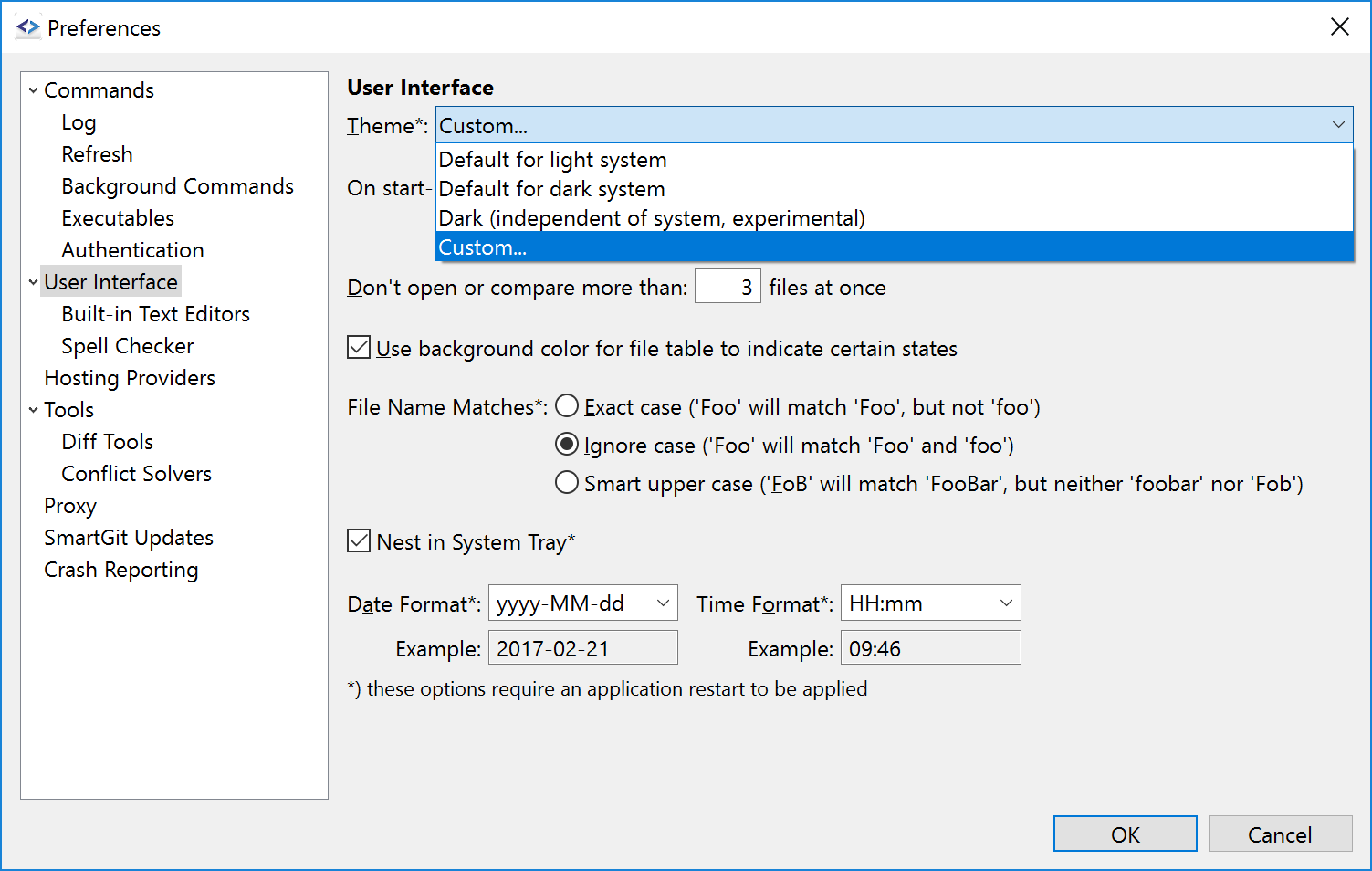
Example
To create a theme that uses a green background color for selection, uncomment the line
#selection.background=#5968B2
Remove the leading # and change the value to a green value:
selection.background=#3DAF3F
Restart SmartGit.
Option “–add-tool”
Use this option to add a new diff tool or conflict solver (see Preferences, Diff Tools and Conflict Solvers). To add a diff tool, invoke:
Example
smartgitc.exe --add-tool type=diff pattern=*.eap "command=<local-path-to-your-diff-tool>" "parameters=${leftFile} ${rightFile}"
To add a conflict solver, invoke:
Example
smartgitc.exe --add-tool type=merge pattern=*.eap "command=<local-path-to-your-conflict-solver>” “parameters=${leftFile} ${rightFile} ${baseFile} ${mergedFile}”`
