How to perform normal merges and squash merges
A normal merge allows you to join two branches. A squash merge is similar to a normal merge, except that the information about where the merged-in changes came from is not recorded. This is illustrated below:
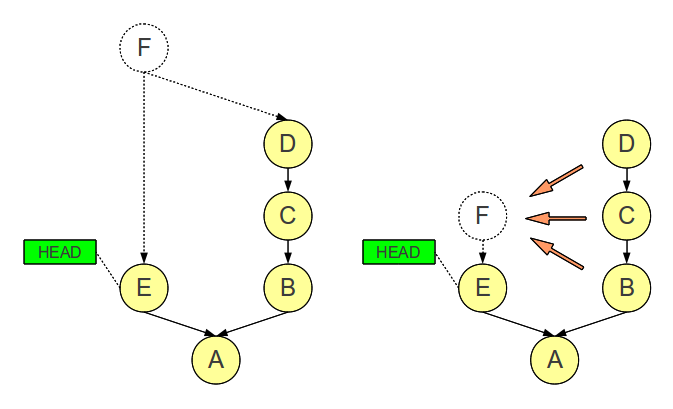
A normal merge is shown on the left, and a squash merge on the right. In the normal merge, a new commit F is created by merging the changes from another branch into the current branch. As a result, F has the two parents D and E. In the squash merge on the other hand, the new commit F is created by combining the commits B, C and D, and applying them on top of E. In the history, it will then look as if F had a single parent, namely E. You may think of squash merging as cherry-picking multiple commits instead of just one.
In SmartGit, normal and squash merges can be performed from the Standard Window, the Log Window, or the Working Tree Window. In all cases, make sure you’ve checked out the target branch onto which you want to apply the merge commit.
- Standard Window: In the Graph view, right-click the topmost commit (i.e. the newest) from the commits you want to merge or squash-merge into the current branch. Select Merge. On the confirmation dialog, choose either Merge to Working Tree or Create Merge-Commit for a normal merge. For a squash merge, choose Merge to Working Tree.
- Log Window: In the Graph view, right-click the topmost commit (i.e. the newest) from the commits you want to merge or squash-merge into the current branch. Select Merge. On the confirmation dialog, choose either Merge to Working Tree or Create Merge-Commit for a normal merge. For a squash merge, choose Merge to Working Tree.
- Working Tree Window: From the main menu, select Branch|Merge. In the Merge dialog, select the topmost commit (i.e. the newest) from the commits you want to merge or squash-merge into the current branch. For a normal merge, choose either Merge to Working Tree or Create Merge-Commit (the latter will automatically create a commit). For a squash merge, select Merge to Working Tree.
Regardless of which window you merged from, if you had selected Create Merge-Commit, you are most likely done. If there were merge conflicts or you had selected Merge to Working Tree, conflicts have to be resolved now and you’ll finally need to perform a commit (e.g. by selecting Local|Commit in the menu) to conclude the merge operation. On the commit dialog, you can choose now whether you want to perform a normal merge (Merge Commit) or a squash merge (Simple commit). Enter a commit message, select the appropriate merge type, then click on Commit.
