Using the SmartGit Conflict Solver to resolve merge conflicts
SmartGit comes with a Conflict Solver tool that allows merge conflict resolution using the standard three-way merge approach. Merge conflicts arise when branches diverge and changes cannot be automatically resolved by Git when commands such as Merge, Rebase, or Cherry-Pick are executed.
For details on how Git manages merge conflicts, and the meaning of ours, theirs, common, and base files, refer to the Git manual.
SmartGit’s Conflict Solver view is invoked from the Query | Conflict Solver command, and consists of the following elements:
- The left pane shows the local branch commit version of the file (
ours, also referred to as:2in Git). - The center pane shows the file’s current conflicted Working Tree version, including the merge conflict markers.
You can use the Base Changes command to view the original version of the file (Common Base, also referred to as
:1in Git). - The right pane shows the merged source version of the file (
theirs, also referred to as:3in Git).
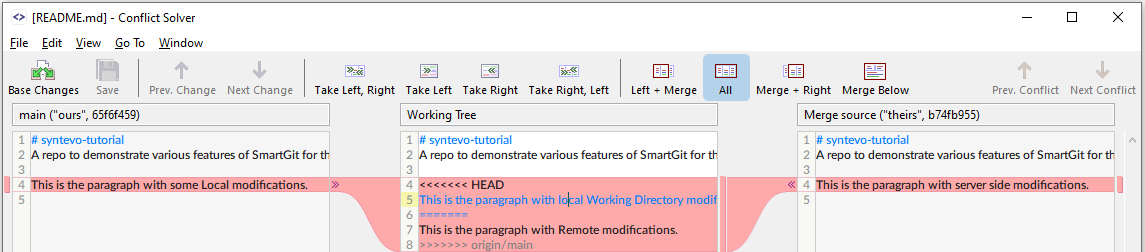
SmartGit Conflict Solver Tool
The following commands are available in the SmartGit conflict resolver (commands are available as buttons, and in the drop-down menu):
- Base Changes: Opens a window that shows the original Common Base version of the file (
:1) instead of the current Working Tree file. (i.e., shows the original version before either our or their changes were made to the file.) - Save: Saves any changes to the Working Tree file, even if conflict markers remain.
- Prev Change: Moves the cursor to the previous change in the selected pane.
- Next Change: Moves the cursor to the next change in the selected pane.
- Take Left, Right: Replaces the conflict with both left and right changes, first
ourchange thentheirchange (this command is only available in the Working Tree pane). - Take Left: Replaces the conflict with only the left (
our) change and discards the right (their) change (this command is only available in the Left and Working Tree panes). - Take Right: Replaces the conflict with only the right (
their) change and discards the left (our) change (this command is only available in the Working Tree and Right panes). - Take Right, Left: Replaces the conflict with both left and right changes, first
theirchange, thenourchange (this command is only available in the Working Tree pane). - Left + Merge: Hides the right (
theirs) window pane. - All: Shows all three panes (
ours,Working Tree, andtheirs). - Right + Merge: Hides the left (
ours) window pane. - Merge Below: Moves the
Working Treepane to the bottom. This is useful for merging files with long lines. - Close: Closes the Conflict Solver. You will be prompted to do so if you haven’t saved changes. The Conflict Solver will warn you if unresolved conflicts remain in the Working Tree file.
You can substitute the SmartGit Conflict Solver with another standalone tool if you prefer another three-way merge tool to resolve conflicts. Please refer to Preferences | Tools for instructions on how to do this.
