On-premise License Server
To monitor seat usage for a large number of users, it may be convenient to install our On-premise License Server. An On-Premise License Server will be essential if a firewall or company policy prevents SmartGit installations from connecting to our central cloud license server. Additionally, the bundled frontend is great to quickly monitor the usage of our products within your organization.
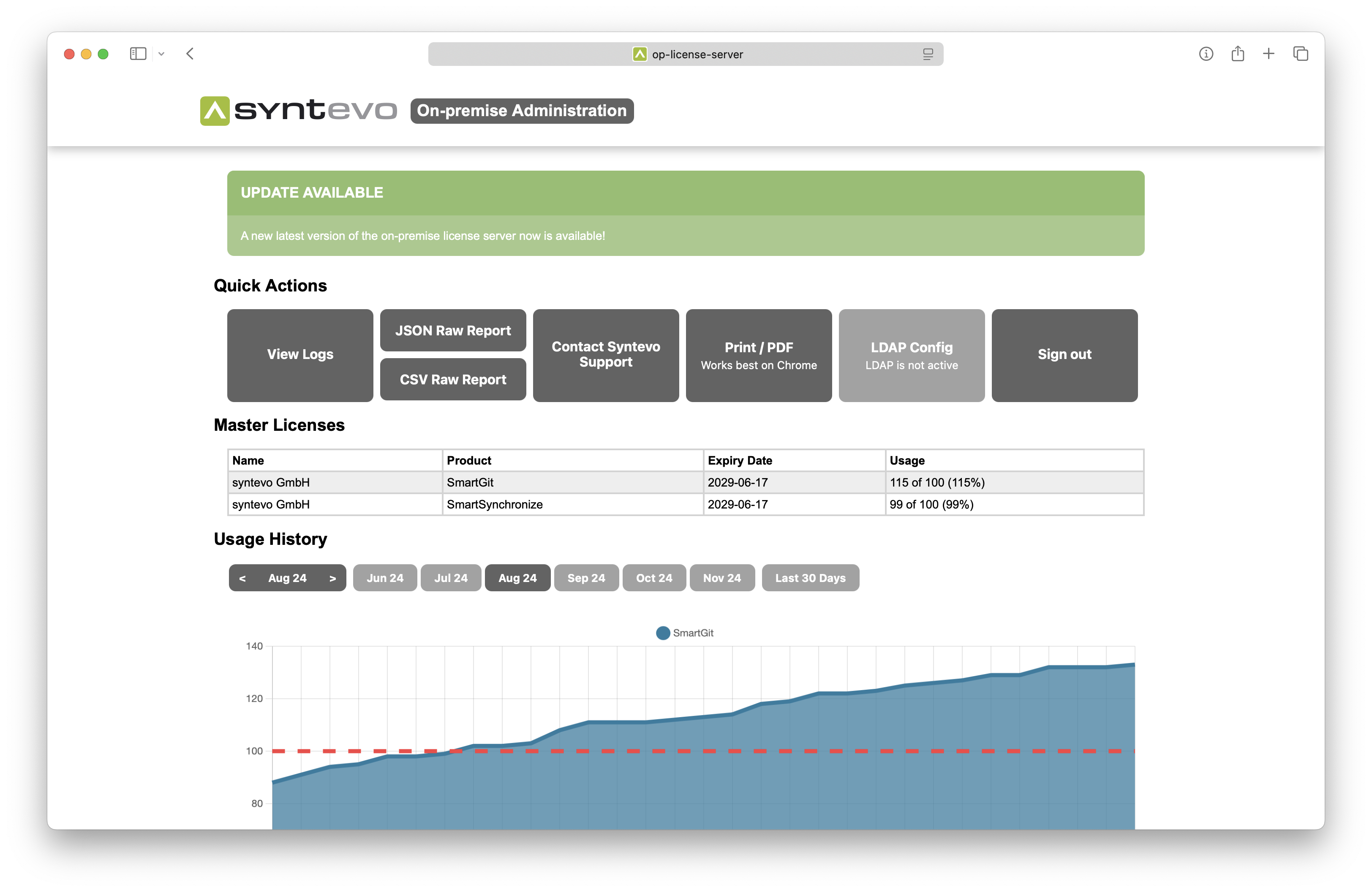
Requirements
To run our on-premise server, only Docker is required. This document describes how to set up the On-premise License Server in a plain docker environment. If you need to run the server in a more sophisticated environment, like in Kubernetes, please contact our support. Please also note, by default the On-premise License Server uses an embedded database that will store data in a volume. Running multiple instances of the On-premise License Server in a Kubernetes environment is not supported.
Server-side installation
- Contact [email protected] and provide:
- A short explanation of your environment and SmartGit setup to understand whether an on-premise license server will be appropriate for your company.
- Your GitHub username:
- You need GitHub credentials to access the GitHub packages.
- We will have to configure access for your GitHub account.
-
If appropriate, you will receive a new on-premise license file.
-
Create a GitHub Personal Access Token to log in with Docker:
-
Open your GitHub Personal Access Tokens
-
Click on Generate Token and select Generate new token (classic)
-
Configure only the read:packages scope
-
-
From the command line, log in to the GitHub Docker repository:
docker login ghcr.io -u <username> -p <pat>For the above command, replace
<username>with your GitHub username and<pat>with the Personal Access Token you have just created. -
Pull the Docker image:
docker pull ghcr.io/syntevo/license-opserver:stable -
Prepare host directories for the Docker volumes
-
On the target server where the Docker image will be run, create a top-level directory
<license-server-root>which will contain the persistent data of the license server, for example,/var/syntevo-license-server. -
In this directory, create sub-directories named
licensesanddata. -
Put the on-premise license file you have received from us into the
licensessub-directory. Use a reasonable name that reflects the product, e.g.,smartgitin the case of a SmartGit license.
-
-
Start the license server:
docker run \ --restart unless-stopped \ --name syntevo-license-server \ -d \ -e ADMIN_PASSWORD=<password> \ -v <license-server-root>/data:/data \ -v <license-server-root>/licenses:/licenses \ -p 8080:8080 \ ghcr.io/syntevo/license-opserver:stableFor the above command, replace
<password>with some custom password you will use to access the frontend and reporting endpoints and<license-server-root>with the actual top-level directory, for example:docker run \ --restart unless-stopped \ --name syntevo-license-server \ -d \ -e ADMIN_PASSWORD=mysecretpassword \ -v /var/syntevo-license-server/data:/data \ -v /var/syntevo-license-server/licenses:/licenses \ -p 8080:8080 \ ghcr.io/syntevo/license-opserver:stable -
Confirm that the license server has been properly started:
docker ps | grep syntevo-license-serverYou should now be able to access the frontend by navigating to
http://localhost:8080if running Docker locally, orhttp://<host-IP>:8080if accessing from another machine.
URL Customization
The On-premise License Server will work flawlessly behind a reverse proxy setup that customizes the hostname including subdomains and port as long as X-Forwarded headers are used properly.
Note that simple docker port mappings using the -p or --publish flags are also supported.
Additionally, you can easily change the context path by setting the SERVER_SERVLET_CONTEXT_PATH container environment variable to a value like “/some/context/path”.
Here is a minimal example if you want the License Server to be available on http://<host-IP>:80/licensing:
docker run \
-e "SERVER_SERVLET_CONTEXT_PATH=/licensing" \
-p 80:8080 \
ghcr.io/syntevo/license-opserver:stable
Logs
Once the Docker container is running, you can check the logs using:
docker logs -f syntevo-license-server
Offline installation
If you’re unable to directly connect to ghcr.io from your server, you have the option to create a tarball for offline installation.
-
On a machine that has access to
ghcr.io, follow the steps mentioned above to pull the image. -
Use the following command to create the tarball:
docker save -o syntevo-license-opserver.tar ghcr.io/syntevo/license-opserver:stable
-
Transfer the
syntevo-license-opserver.tarto your server. -
Import the image on your server using the command:
docker load -i syntevo-license-opserver.tar
SmartGit Setup
Configuration by system property
We recommend deploying SmartGit with the low-level property smartgit.opLicenseServer.url pre-configured,
so the license server will be contacted automatically on startup.
For example:
smartgit.opLicenseServer.url=http://localhost:8080/
Configuration during Setup
If required, users can configure the license server on-the-fly during setup:
-
In the Setup wizard, on the License page, select Register existing license.
-
In the lower right area of the wizard, click Have an on-premise license server.
-
For the upcoming License Server URL text field, enter the URL of the license server, e.g.,
http://localhost:8080/.
Configuration after Setup
If SmartGit has already been started in evaluation mode and you want to switch to the license server, invoke Help | Register and follow the instructions from the above section.
Distribution of License Files
Once the license server has been configured properly in SmartGit, SmartGit will request a new license file on every startup and at regular intervals during the program run. A license file is valid for 30 days. To ensure that there are no interruptions, it will be necessary to allow SmartGit to connect to the license server during the current license file’s validity to update to a new license file.
Checking user permissions against LDAP/Active Directory
You can configure the on-premise license server to check authorization to use SmartGit against an LDAP/Active Directory.
Warning
This is not an authentication. SmartGit reads the name of the currently logged-in user from the system environment and transmits this to the server as a string, without any password checks involved:
- On Windows, this is
USERNAME - On MacOS/Linux, this is
USER
Configure SmartGit
Configure SmartGit to read the logged-in user on the client and send it to the license server.
For this, just append ?verify=ldap to the property smartgit.opLicenseServer.url, e.g.:
smartgit.opLicenseServer.url=http://localhost:8080/public/v1?verify=ldap
Configure License Server
You can configure the on-premise server LDAP functionality using environment variables that you set for your container:
LDAPACTIVE=true: to enable LDAP query functionalityLDAPQUERY: the LDAP query with which to query your LDAP; you can use{0}as part of this query which will by replaced with the username sent by the clientSPRING_LDAP_URLS: the hostname(s) you want to connect to; if multiple LDAP servers are available, you can set them comma-separatedSPRING_LDAP_USERNAME: the username which the license server will use to connect to LDAPSPRING_LDAP_PASSWORD: the password (you are advised to use Docker/Kubernetes secrets for this)SPRING_LDAP_BASE: root node to start the search in; we’ll always do a subtree search
We use Spring Boot (currently at version 2.7) with its built-in LDAP functionality. Please refer to the Spring Boot documentation to find additional LDAP properties that the framework supports.
LDAP over SSL
In case you want to connect to your LDAP using SSL, you need to use a custom truststore by setting the SYNTEVO_OPSERVER_TRUSTSTORE_PATH and SYNTEVO_OPSERVER_TRUSTSTORE_PASSWORD environment variables.
Don’t forget to mount the truststore itself by adding something along the lines of -v /path/to/opserver_truststore.p12:/opserver_truststore.p12 to the docker run arguments.
Note though, that this will fully replace the default truststore.
In case you still want to use services like automatically checking for updates, it’s best if you inherit from the default one installed with your JVM.
Here is an example script to create such a truststore:
keytool -importkeystore -srckeystore /usr/lib/jvm/java-11-openjdk-amd64/lib/security/cacerts -destkeystore opserver_truststore.p12 -srcstoretype PKCS12 -deststoretype PKCS12
keytool -importcert -alias ldap_server_cert -file ldap_server_certificate.pem -keystore opserver_truststore.p12
Example
A Linux/MacOS example for starting the on-premise license server which queries the Active Directory:
docker run --restart unless-stopped --name syntevo-license-server -d -v /var/syntevo-license-server/data:/data -v /var/syntevo-license-server/licenses:/licenses -p 8080:8080 -e LDAPACTIVE=true -e LDAPQUERY='(&(objectClass=user)(userPrincipalName={0}))' -e SPRING_LDAP_URLS=ldap://ad.syntevo.com -e SPRING_LDAP_USERNAME='uid=admin' -e SPRING_LDAP_PASSWORD=secret -e SPRING_LDAP_BASE='dc=syntevo,dc=com' ghcr.io/syntevo/license-opserver:stable[!NOTE]
- Some parameters are enclosed by single-quotes (
'). On Windows, you will have to use double-quotes (").- The Active Directory server is located at
ldap://ad.syntevo.comand runs on the default port.
Example
A Windows example for connecting to a local LDAP server (e.g. for testing):
docker run --rm --network syntevo-op-server --name syntevo-license-server -v D:\license-server\.op\data:/data -v D:\license-server\.op\licenses:/licenses -p 8080:8080 -e LDAPACTIVE=true -e LDAPQUERY="(&(objectClass=person)(uid={0}))" -e SPRING_LDAP_URLS="ldap://syntevo-license-ldap-server:8389" -e SPRING_LDAP_USERNAME="uid=admin" -e SPRING_LDAP_PASSWORD=secret -e SPRING_LDAP_BASE="dc=springframework,dc=org" ghcr.io/syntevo/license-opserver:stable[!NOTE]
- We are using double-quotes (
"). On Windows, you will have to use single-quotes (').- We are assuming that
D:\license-server\.opcontains bothdataandlicenses.- Both, the local LDAP server and the on-premise license server run on the same Docker network
syntevo-op-server.- The image of the LDAP server is
syntevo-license-ldap-serverwhich results in URLldap://syntevo-license-ldap-server:8389; it servesdc=springframework,dc=org.- We are using
--rmto re-create the container from scratch with every invocation.
Reporting
The license server provides a reporting endpoint which is meant to be used by administrators only. It is protected by HTTP basic authentication.
-
Look up your admin password: This is the admin password you have specified as the value of the
ADMIN_PASSWORDenvironment variable back when you first installed the server. In case you did not set this environment variable a random password is generated for every startup which is logged to the Docker log file. To find out the password, invoke:docker logs license-opserver | grep "Reporting: " -
Invoke the
reportOpendpoint:curl -u admin:<password> <license-server-url>/admin/v1/reportOp?type=<type><password>needs to be replaced with the current password.<license-server-url>needs to be replaced with the root URL of your on-premise license server.<type>specifies the report type:raw,userormasterLicense
Raw Usage Data
The report type raw provides detailed, low-level usage information and has the following format:
curl -u admin:<password> <license-server-url>/admin/v1/reportOp?type=raw[&from=<from>&to=<to>]
Optional parameters <from> and <to> specify the time range for the raw report.
If either <from> or <to> is present, the other must also be included.
Example
curl -u admin:ebc89b1511c6eaf29921d7f9219b608e383384df3ac161287d80c39911e10eb4 "https://opserver.syntevo.com/admin/v1/reportOp?type=raw&from=2000-01-01&to=2030-12-31"
User Data
The report type user provides a high-level summary of usage, with data aggregated per user:
curl -u admin:<password> <license-server-url>/admin/v1/reportOp?type=user
Master License
The report type masterLicense provides an executive summary, with data aggregated per master license:
curl -u admin:<password> <license-server-url>/admin/v1/reportOp?type=masterLicense
Debugging
Manually requesting a license file from the command line
For testing purposes, it may be convenient to manually perform the same kind of license request that SmartGit will use.
For a server running at http://localhost:8080, sending an example request using curl might look like:
curl -X POST http://localhost:8080/public/v1/licenseOp -H "Content-Type: application/json" -d "{ \"Build\": 20118, \"Email\": \"[email protected]\", \"HardwareHashes\": { \"wmg\": \"foo\", \"wvi\": \"bar\" }, \"MajorVersion\": \"23.1\", \"MinorVersion\": \"23.1.1\", \"OperatingSystem\": \"windows\", \"Product\": \"SmartGit\" }"
