Azure DevOps
SmartGit provides integration with Azure DevOps, including:
- Azure DevOps Services (Cloud)
- Azure DevOps Server (On Premises)
Once integration is configured, the following integrated functionality is available from within SmartGit:
Setup
Azure DevOps integration is set up under Preferences, section Hosting Providers and under the Add button, select Azure DevOps.
This will the Add Hosting Provider dialog, prompting for an access token.
There are 3 ways to authenticate to Azure DevOps:
- Allowing SmartGit to automatically obtain a Token via OAuth (Recommended)
- Manually obtaining a Personal Access Token (PAT) from Azure DevOps
- Setting up a custom Azure DevOps Application for SmartGit (For Azure DevOps Server – on prem / Advanced Users).
Setup using OAuth
Clicking the Generate token button will open a Web Browser where you will need to authenticate with Azure DevOps, and you will need to confirm that you wish to provide SmartGit with access to your Azure DevOps organisation(s).
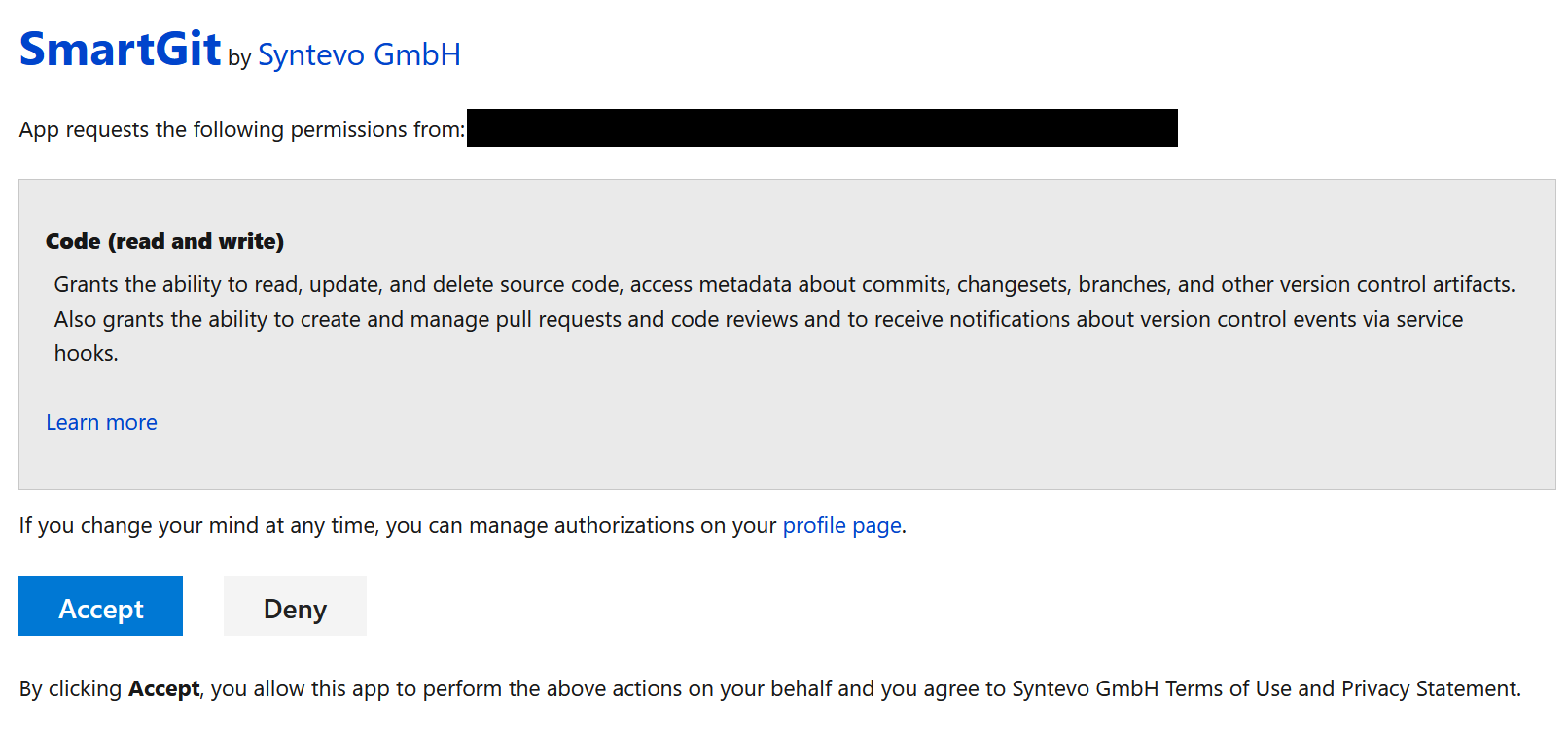
Once you have confirmed this page, you will be redirected to syntevo.com, where the generated access code will be displayed on screen.
Use the Copy to Clipboard button to copy the access token to the clipboard, and then paste the token into the ‘Code’ field in the Add Azure DevOps Account dialog, and click OK.
The code will be used to create an application access token which will be used to populate the Token field in the Add Hosting Provider dialog.
SmartGit will place the masked token in the Token input, and you can click Add to complete the integration to Azure DevOps.
Note
- If the browser does not open to Azure DevOps automatically, or if the browser opened to a different identity to the one you use on Azure DevOps, SmartGit will also show a hyperlink which you can use to initiate the authorization process with Azure DevOps. Copy the hyperlink and paste it into the browser that you use with Azure DevOps in order to resume the integration connection workflow.
- If above procedure fails make sure to allow Third-party application access via OAuth in your Azure DevOps Organization Settings.
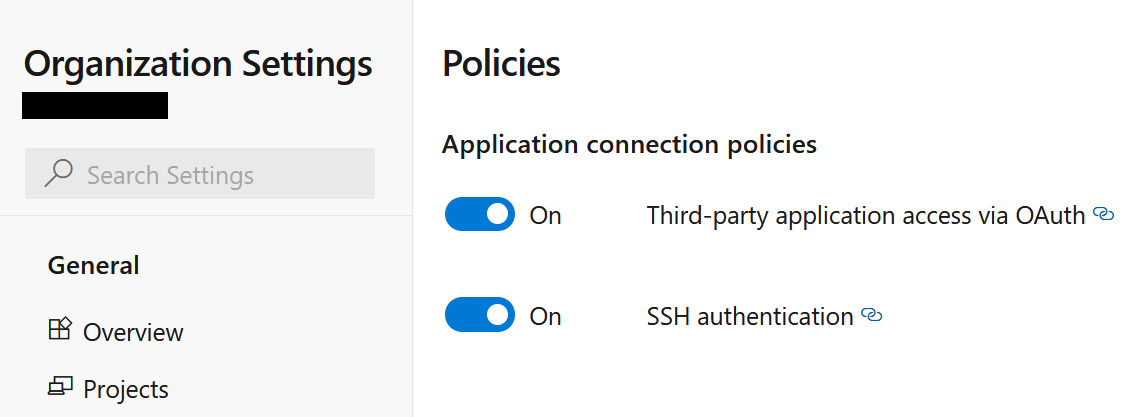
Re-setup OAuth
Sometimes you may need to re-run the OAuth setup, e.g. if a more recent version of SmartGit requires additional scopes. Often, it is sufficient to just open Preferences | Hosting Providers, select your Azure DevOps connection, and click Edit. This will bring up the Configure Azure DevOps Account dialog, where you can regenerate the access token using one of the methods listed under Setup.
If this does not work as intended, take following steps to rerun the OAuth setup from scratch:
- In SmartGit:
- Remove all Azure DevOps-related credentials from Preferences, section Authentication
- Remove the Azure DevOps hosting provider from Preferences, section Hosting Providers
- In Azure DevOps, open your profile from the top-right corner:
- Select “Manage Authorizations”:
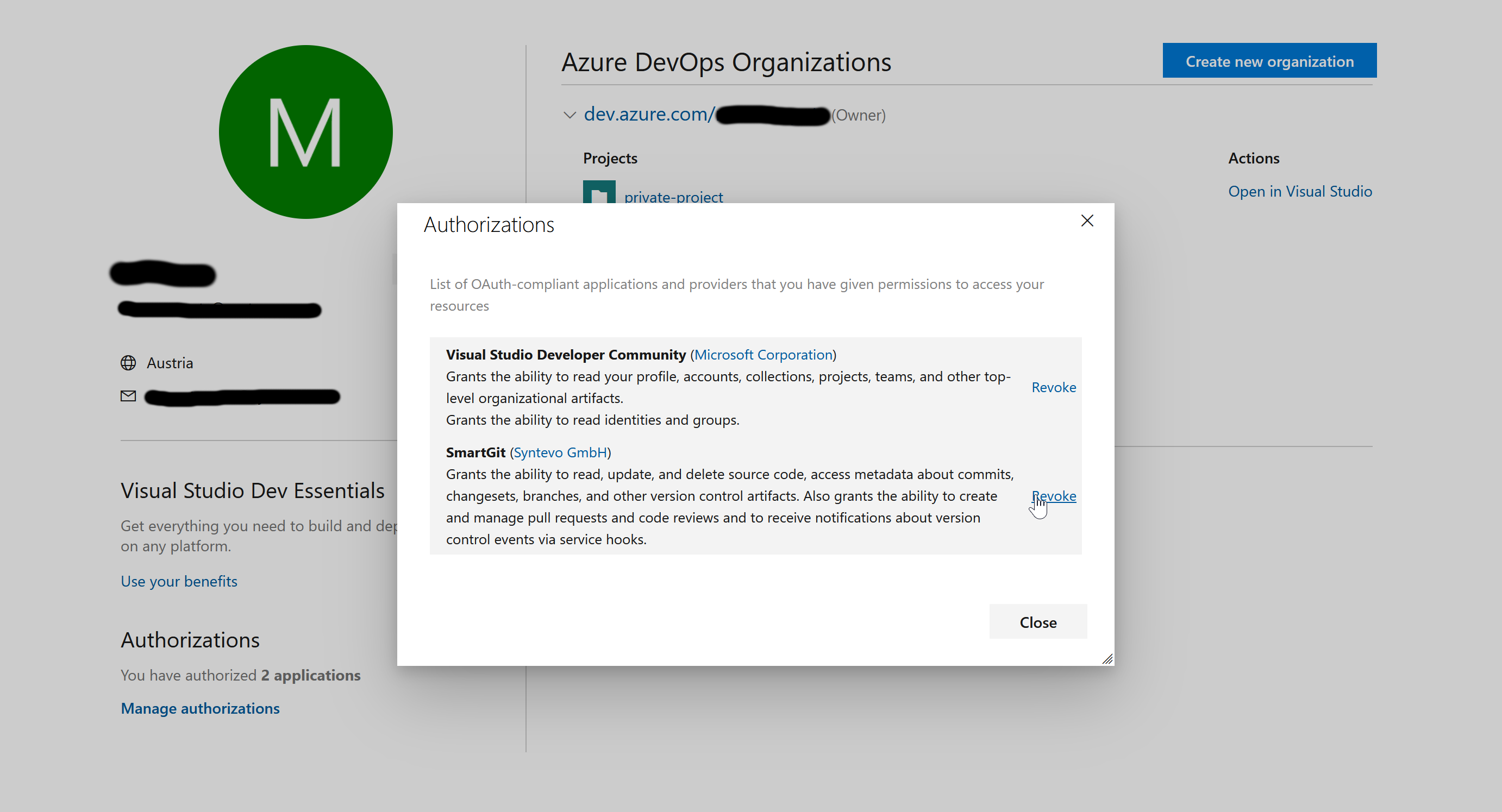
- Invoke Revoke for SmartGit
- Select “Manage Authorizations”:
- In SmartGit, rerun through the Setup actions again.
Setup with Multiple Accounts
If you have multiple Azure DevOps accounts, you can run through the above procedure for each of your accounts. This requires to login for every account in your web browser before invoking Generate Token.
To have the OAuth token to work for multiple accounts, Git has to request credentials per-repository.
To check if the proper configuration is already set, invoke:
git pull
in your repository.
If Git request credentials only for dev.azure.com, try to configure:
git config --global credential.dev.azure.com.useHttpPath true
Then run git pull again to confirm that Git will now ask for the complete repository URL.
Setup via Personal Access Token
As an alternative to OAuth, you can establish Azure DevOps integration by providing SmartGit with a Personal Access Token (“PAT”). PATs can be generated in the User Settings area of the Azure DevOps portal – please refer to Microsoft’s PAT documentation.
Note
- For PATs to be usable by SmartGit, it’s important that Organization access is set to All accessible organizations (even if you just have a single organization).
- The scopes can be limited to Code – Read&Write.
- PATs are valid for a maximum of 1 year. When a PAT expires, you will need to regenerate it.
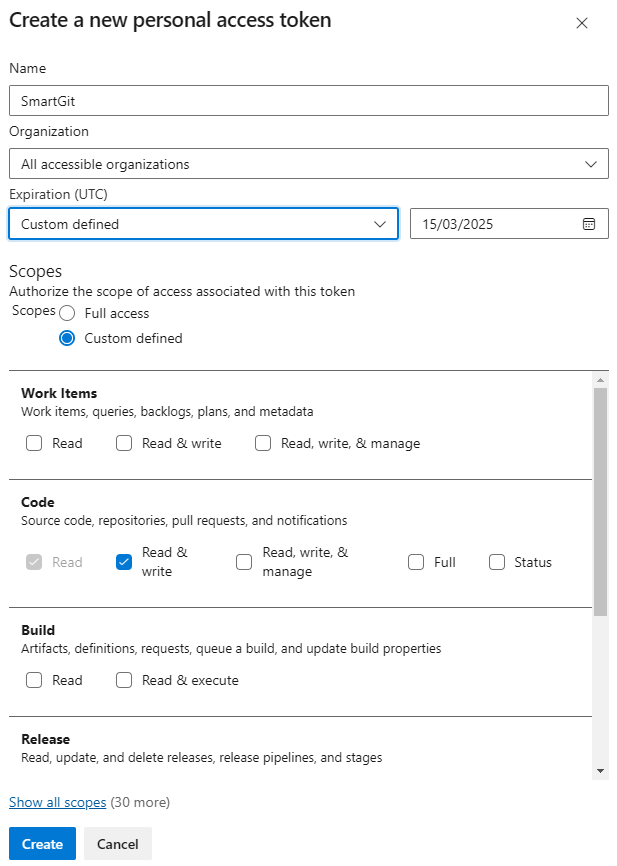
Setting up a Custom Azure DevOps Application for SmartGit
To get OAuth authentication working for Azure DevOps On-Premise instances or to avoid callbacks to https://www.syntevo.com you can set up a custom Azure DevOps application and configure SmartGit to use it for OAuth authentication.
Azure DevOps configuration
First, you have to create the application in your Azure DevOps profile. Click Create new application.
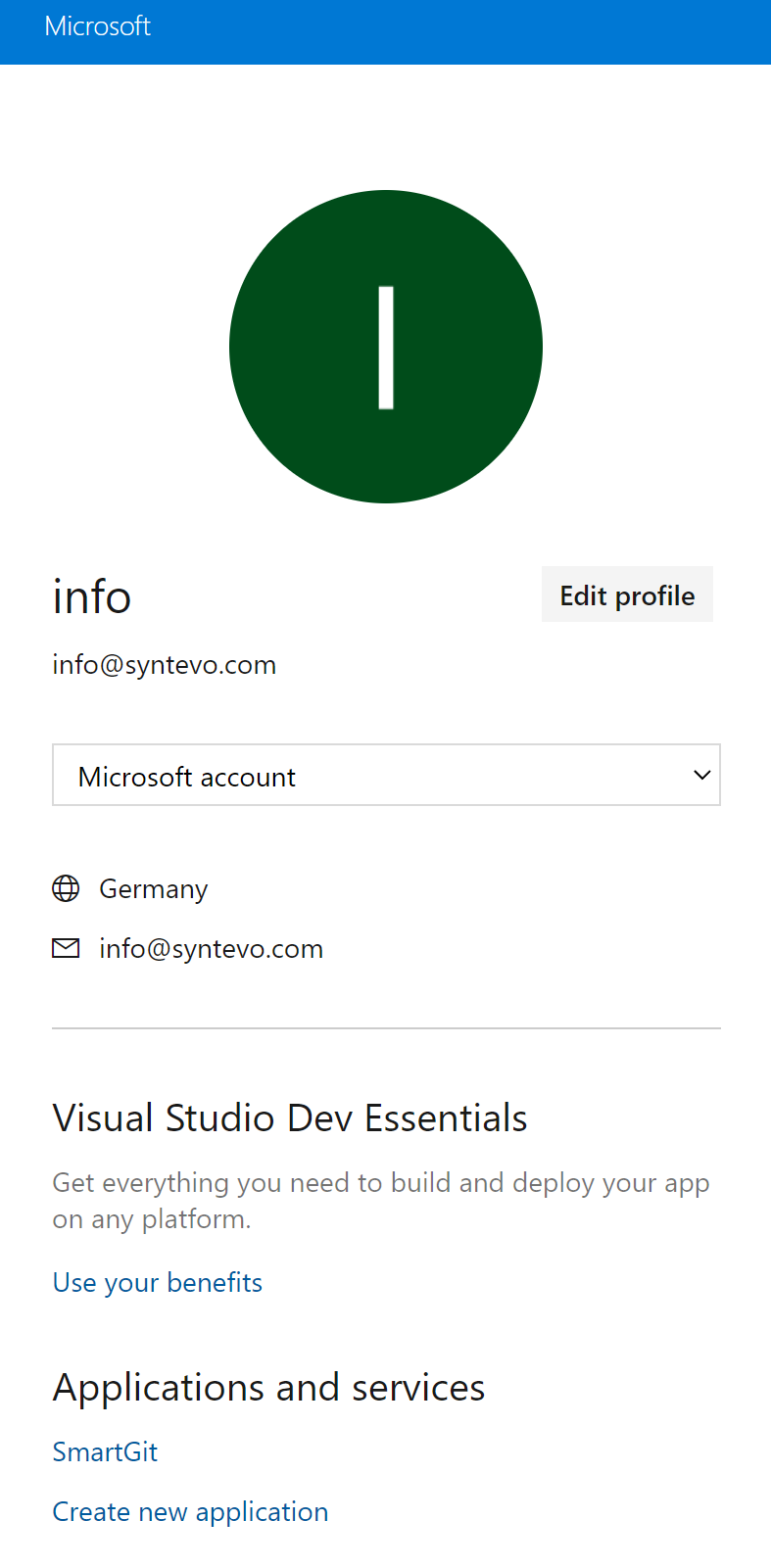
Then configure the application, with your custom Authorization callback URL and scopes Code (read and write) selected.
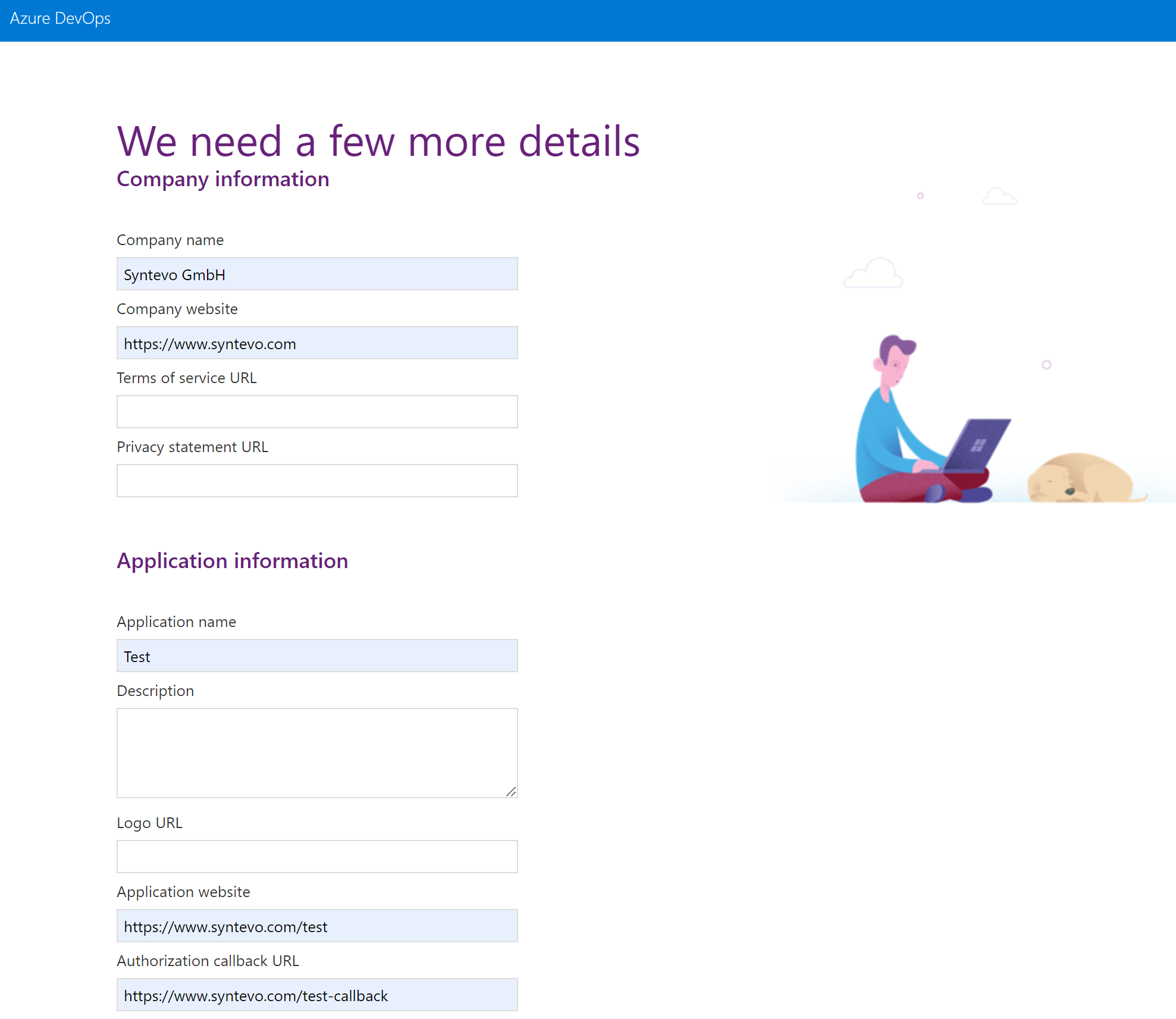
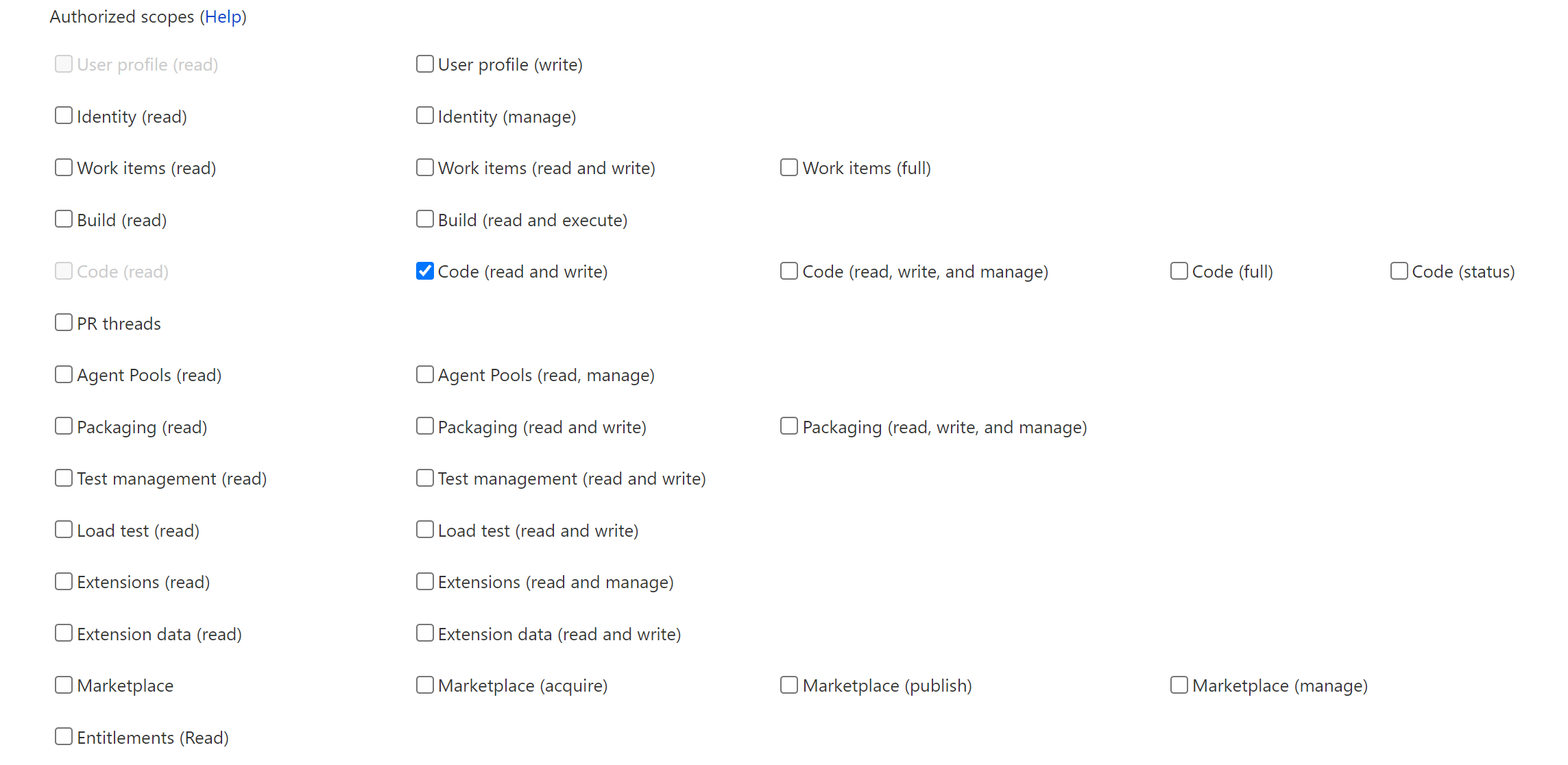
Once SmartGit initiates the OAuth authentication, Azure DevOps will return the initial code to the Authorization callback URL.
The code will be passed as URL parameter code.
This is what the user has to copy over to SmartGit’s Generate Token dialog.
Finally, confirm with Create Application. Next, Azure DevOps will display the application details.

SmartGit configuration
Now SmartGit has to be configured to authenticate with this custom application.
Add following lines to smartgit.properties (in SmartGit’s settings directory):
smartgit.azure.oauth.appId=33A0E667-FA23-4759-A184-32FFA0F090E6
smartgit.azure.oauth.clientSecret=eyJ0eXAiOiJKV1QiLCJhbGciOiJSUzI1NiIsIng1dCI6Im9PdmN6NU1fN3AtSGpJS2xGWHo5M3VfVjBabyJ9.eyJjaWQiOiIzM2EwZTY2Ny1mYTIzLTQ3NTktYTE4NC0zMmZmYTBmMDkwZTYiLCJjc2kiOiJkNDAwYzIxYy02ODZiLTQ5NTctODg4Zi1kMTI5ZmY3MTc4ZWMiLCJuYW1laWQiOiJlMDY1YmIyYi0wMjc4LTYwMWMtOTc4Ny0zMGI2NGY0ZWI2MDMiLCJpc3MiOiJhcHAudnN0b2tlbi52aXN1YWxzdHVkaW8uY29tIiwiYXVkIjoiYXBwLnZzdG9rZW4udmlzdWFsc3R1ZGlvLmNvbSIsIm5iZiI6MTY1MTgzMTY1OCwiZXhwIjoxODA5NTk4MDU4fQ.jCcLR77IZtl56KS9KS39hrtHPm4d4HtUyCu_Xv4c9V1zNSuXMRTL49TP02OHoP6aXqtq7PWhKxEMBXTYdGMCPBMXoxLBPwEJTW7wCWTQH9AFHikZnpeqBjYwO18a7vg7u69Hm-kp-X_0-Vsdg1rTLojM-DwyAn0Ceb8FqYdnLXzgXl7D6c5Ux6GNVt5oA8wFDiQIEq-9paPgE2FbJKQ7yUroODNC4G7WzVsp41UKU8BOIN2YQgmMA8QSXdhxQsHfwgdVSrHCKkiGTBznJCXhmZkKkUkJ9QikXQ8s3FHBDormbJtT_m3Yx8fn24Vrm0_b7WV-Y9HdoZi1selRHTZU9Q
smartgit.azure.oauth.appCallback=https://www.syntevo.com/test-callback
Note, that clientSecret is actually the Client Secret from Azure DevOps, not the App Secret!
Repository access using “Generate Git Credentials”
If you are only interested in accessing your Azure DevOps Git repositories, but you don’t need the additional Azure DevOps Hosting Provider functionality (e.g. managing pull requests in SmartGit), you may open the Azure website, navigate to your Azure DevOps repository, invoke Clone and then Generate Git Credentials. When SmartGit asks you for User Name and Password enter these credentials.
